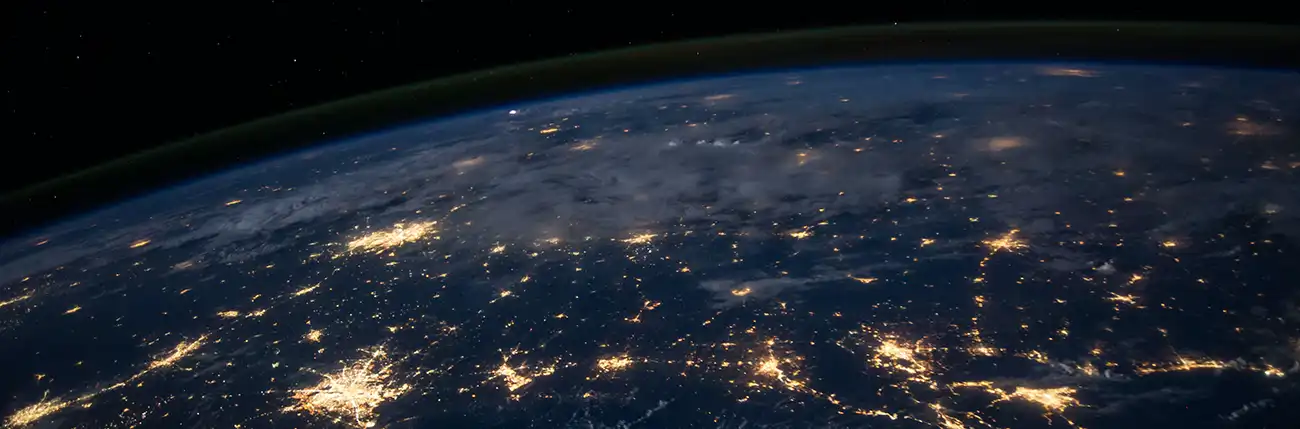How do I manage file sharing?
Sharing files over your local network allows for you to transfer files securely between computers directly through their file system.
To enable file sharing between Windows machines, you can follow these steps:
- Ensure Network Discovery is enabled: On the computer you want to access files from, go to "Control Panel" and navigate to "Network and Sharing Center." From there, click on "Change advanced sharing settings." Make sure that "Turn on network discovery" is selected under the "Network discovery" section. This allows your computer to be visible on the network.
- Enable File and Printer Sharing: In the same "Advanced sharing settings" window, make sure that "Turn on file and printer sharing" is selected. This enables the sharing of files and printers with other computers on the network.
- Configure Firewall Settings: Windows Firewall may need to be configured to allow file sharing. Go to "Control Panel" and select "Windows Firewall." From there, click on "Allow an app or feature through Windows Firewall" and make sure that "File and Printer Sharing" is enabled for the appropriate network profile (private or public).
- Access Shared Folders: On another Windows machine within the same network, open File Explorer and navigate to the "Network" section. You should see the name of the computer that has file sharing enabled. Double-click on the computer name to access the shared folders. You may be prompted to enter a username and password that has access to the shared folders on the remote computer.
By following these steps, you should be able to set up file sharing between Windows machines on your network. It's important to ensure that both computers are connected to the same network and that the appropriate sharing settings and permissions are configured to allow access to the shared files and folders.